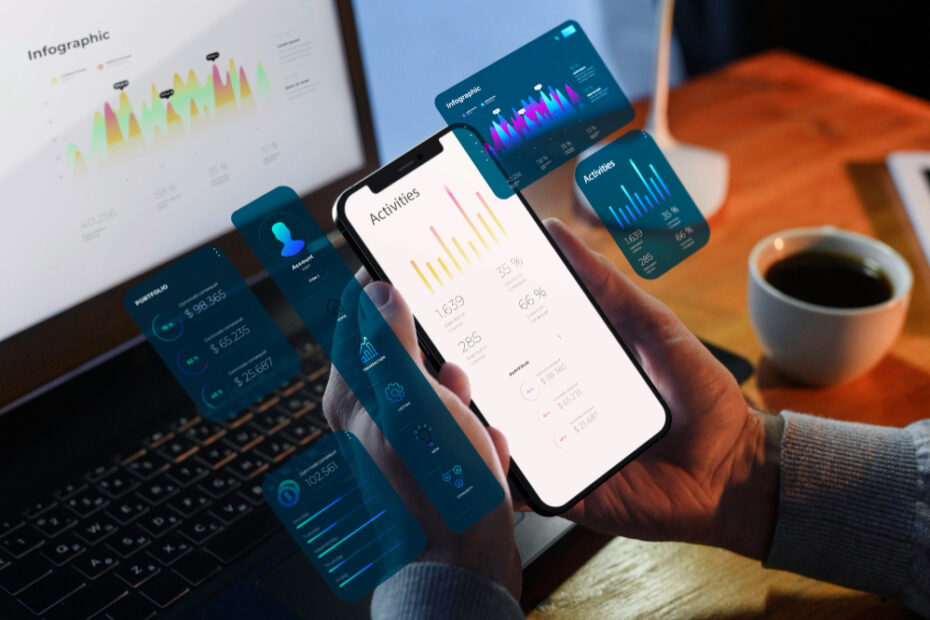Optimizing web performance is crucial for enhancing user experience and improving search engine rankings. A website that loads quickly and runs smoothly can greatly increase user engagement and satisfaction. This article delves into practical methods to achieve superior web performance, focusing on three key areas: lazy loading, caching strategies, and minimizing HTTP requests.
Importance of Web Performance
Before diving into the techniques, it’s essential to understand why web performance matters:
1. User Experience: Faster websites provide a better user experience, reducing bounce rates and increasing the time users spend on your site.
2. SEO Benefits: Search engines like Google prioritize faster websites, which can improve your site’s search engine ranking.
3. Conversion Rates: Improved performance can lead to higher conversion rates, whether your goal is sales, sign-ups, or any other user action.
4. Mobile Users: With the increasing use of mobile devices, optimizing web performance is crucial to cater to users with varying network speeds and capabilities.
Practical Tips and Techniques
1. Lazy Loading
Lazy loading is a technique that defers the loading of non-critical resources until they are needed. This can significantly reduce initial load time and improve performance.
How to Implement Lazy Loading:
Images: Implementing lazy loading for images means that images are only loaded when they are about to enter the viewport. This reduces the number of resources loaded during the initial page load, leading to faster load times.
Videos: Videos can consume significant bandwidth and processing power. By lazy loading videos, they are only loaded when the user scrolls near them, ensuring that the initial page load is not burdened with heavy media files.
Iframes: Iframes can be used to embed external content, such as maps or social media feeds. Lazy loading iframes ensures that these elements are only loaded when the user is likely to interact with them, reducing the load time and improving the overall performance.
Benefits:
- Reduces initial page load time, making the site feel faster to users.
- Decreases bandwidth usage, which is particularly beneficial for users on mobile devices or slow internet connections.
- Enhances user experience by loading content progressively as needed, rather than all at once.
2. Caching Strategies
Caching involves storing copies of files in a location that allows for faster access. Effective caching strategies can greatly enhance web performance by reducing the need to re-fetch resources from the server.
Types of Caching:
Browser Caching: This strategy involves instructing the user’s browser to store certain files locally. When the user revisits the site, the browser can load these files from the local cache instead of downloading them again from the server, significantly speeding up page load times.
Server-Side Caching: Server-side caching stores generated pages and data on the server. This reduces the need to generate the same page or data multiple times, thereby reducing server load and improving response times.
Content Delivery Network (CDN): A CDN distributes your content across multiple servers worldwide. When a user requests content, it is served from the server closest to them, reducing latency and improving load times. CDNs are particularly effective for global audiences, ensuring consistent performance regardless of the user’s location.
Best Practices:
Set Cache-Control Headers: Use cache-control headers to specify how long browsers should cache specific types of content. This helps ensure that users always have the latest version of your content while reducing unnecessary server requests.
Version Your Assets: By versioning your files (e.g., appending a version number to file names), you can ensure that users receive the latest versions of your files without conflicts with older cached versions.
Implement a CDN: Leveraging a CDN to serve static assets like images, CSS, and JavaScript files can significantly reduce load times by delivering content from servers closer to the user.
3. Minimizing HTTP Requests
Each HTTP request adds latency to the page load time. Reducing the number of requests can significantly speed up your website.
Techniques to Minimize HTTP Requests:
Combine Files: Combining multiple CSS and JavaScript files into single files reduces the number of HTTP requests needed to load a page. This can be achieved through build tools and preprocessors that merge and minify files.
Use CSS Sprites: CSS sprites combine multiple images into a single image file. By loading one image and using CSS to display the appropriate portion, you reduce the number of image requests, speeding up the page load.
Inline Critical Assets: Inlining small CSS and JavaScript files directly into the HTML document can reduce external requests. This technique is particularly effective for critical CSS needed for above-the-fold content, ensuring it is rendered quickly.
Asynchronous Loading: Loading scripts asynchronously allows the browser to continue rendering the page while the scripts are being fetched. This prevents scripts from blocking the page rendering process, improving the overall load time.
Benefits:
- Reduces overall load time by minimizing the number of requests and the associated latency.
- Enhances user experience by speeding up page rendering and reducing perceived load times.
- Decreases server load and bandwidth usage, leading to better resource management and cost savings.
Additional Optimization Techniques
1. Optimize Images:
Modern Formats: Using modern image formats like WebP can significantly reduce file sizes without compromising quality. WebP provides superior compression for images on the web, helping to speed up load times.
Compression: Compressing images reduces their file size, which decreases the amount of data that needs to be transferred. Tools like TinyPNG or ImageOptim can be used to compress images before uploading them to the server.
Responsive Images: Serving different image sizes based on the user’s device ensures that only the necessary resolution is loaded, reducing the amount of data transferred and speeding up the page load for mobile users.
2. Minify CSS and JavaScript:
- Minification: Minification involves removing unnecessary characters and spaces from code without affecting its functionality. This reduces file sizes and improves load times. Tools like UglifyJS for JavaScript and CSSNano for CSS can automate this process.
3. Optimize Fonts:
Font-Display: Using the
font-display: swapproperty ensures that text is displayed immediately with a fallback font until the custom font loads. This prevents invisible text during font loading and improves perceived performance.Limit Font Weights: Reducing the number of font weights and styles included can significantly reduce the size of font files, speeding up their load times.
4. Prioritize Critical CSS:
- Critical CSS: Inlining the critical CSS required for above-the-fold content ensures that it renders quickly, providing a faster initial load time. Non-critical CSS can be loaded asynchronously to avoid blocking the rendering of the page.
5. Enable Gzip Compression:
- Compression: Enabling Gzip compression on your server can reduce the size of HTML, CSS, and JavaScript files sent to the browser, decreasing load times and improving performance.
6. Monitor and Analyze Performance:
- Performance Tools: Using tools like Google PageSpeed Insights, Lighthouse, and GTmetrix allows you to analyze and monitor your website’s performance. These tools provide insights and recommendations on how to improve your site’s speed and overall performance.
Tools for Measuring Web Performance
Measuring web performance is crucial for identifying bottlenecks and optimizing your website to provide the best possible user experience. Various tools are available to help you analyze different aspects of web performance. This section provides an overview of some of the most popular and effective tools.
Web Performance Tools
1. Google PageSpeed Insights
Overview:
Google PageSpeed Insights (PSI) is a free tool that analyzes the content of a web page and generates suggestions to make it faster. PSI provides both mobile and desktop performance scores and offers specific recommendations for improvement.
Features:
- Performance Scores: Scores out of 100 for mobile and desktop performance.
- Core Web Vitals: Metrics such as Largest Contentful Paint (LCP), First Input Delay (FID), and Cumulative Layout Shift (CLS).
- Recommendations: Specific suggestions for optimization, such as image compression, reducing JavaScript execution time, and leveraging browser caching.
2. Lighthouse
Overview:
Lighthouse is an open-source, automated tool for improving the quality of web pages. It provides audits for performance, accessibility, SEO, and more. Lighthouse is integrated into Chrome DevTools but can also be run from the command line or as a Node module.
Features:
- Performance Audits: Detailed analysis of page load performance, including metrics like Speed Index and Time to Interactive (TTI).
- Accessibility Audits: Checks for issues that affect users with disabilities.
- SEO Audits: Recommendations for improving search engine optimization.
- Progressive Web App Audits: Tests for PWA compliance and performance.
3. GTmetrix
Overview:
GTmetrix is a comprehensive web performance tool that analyzes your site’s speed and provides actionable recommendations. It offers detailed reports on various performance metrics and suggestions for improvement.
Features:
- Performance Scores: Based on Google Lighthouse and proprietary GTmetrix metrics.
- Waterfall Chart: Visual representation of the loading sequence of all resources on your page.
- Video Playback: Record and playback page loads to see exactly how your site performs.
- Historical Data: Track performance over time with historical reports.
4. WebPageTest
Overview:
WebPageTest is an open-source web performance testing tool that provides in-depth analysis and detailed insights into how your web pages load. It supports testing from multiple locations around the world on different browsers and devices.
Features:
- Detailed Waterfall Chart: Breakdown of the load times of all resources.
- Filmstrip View: Visual representation of the page load process frame by frame.
- Advanced Testing: Options for testing with different connection speeds, simulating mobile devices, and more.
- Multiple Runs: Perform multiple test runs to get an average result.
5. Pingdom
Overview:
Pingdom offers comprehensive website monitoring services, including performance analysis and uptime monitoring. It provides insights into how your site performs from different locations and helps identify bottlenecks.
Features:
- Performance Grades: Scores based on various performance metrics.
- Detailed Reports: In-depth analysis of load times, page size, and requests.
- Historical Data: Track performance trends over time.
- Real User Monitoring (RUM): Collects data from actual users to provide real-world performance insights.
Browser Developer Tools
1. Chrome DevTools
Overview:
Chrome DevTools is a set of web developer tools built directly into the Google Chrome browser. It provides a comprehensive suite of tools for inspecting, debugging, and analyzing web pages.
How to Use for Performance Auditing:
1. Open DevTools: Right-click on a webpage and select “Inspect,” or press Ctrl+Shift+I (Windows/Linux) or Cmd+Opt+I (Mac).
2. Navigate to the Performance Panel: Click on the “Performance” tab.
3. Record Performance: Click the “Record” button to start recording a performance profile. Interact with your page to capture performance data.
4. Analyze Results: After stopping the recording, DevTools displays a detailed breakdown of the page’s performance, including load times, script execution, rendering, and more.
5. Identify Bottlenecks: Use the waterfall chart and other visualizations to pinpoint performance bottlenecks and areas for improvement.
2. Firefox Developer Tools
Overview:
Firefox Developer Tools offer similar functionality to Chrome DevTools, providing a comprehensive set of tools for web development and performance analysis.
How to Use for Performance Auditing:
1. Open DevTools: Right-click on a webpage and select “Inspect Element,” or press Ctrl+Shift+I (Windows/Linux) or Cmd+Opt+I (Mac).
2. Navigate to the Performance Tab: Click on the “Performance” tab to access performance analysis tools.
3. Record Performance: Click the “Start Recording” button and interact with your page to capture performance data.
4. Analyze Results: Once you stop recording, Firefox DevTools display a detailed report, including load times, JavaScript execution, and rendering details.
5. Identify Issues: Use the provided tools to identify and address performance issues.
3. Microsoft Edge DevTools
Overview:
Microsoft Edge DevTools, built into the Edge browser, provide a rich set of tools for inspecting and improving web performance.
How to Use for Performance Auditing:
1. Open DevTools: Right-click on a webpage and select “Inspect,” or press Ctrl+Shift+I (Windows/Linux) or Cmd+Opt+I (Mac).
2. Navigate to the Performance Tab: Click on the “Performance” tab.
3. Record Performance: Click the “Record” button and interact with your page to capture performance data.
4. Analyze Results: View the detailed breakdown of the page’s performance, focusing on areas like load times and script execution.
5. Optimize Performance: Use the insights gained to optimize the performance of your web page.
Conclusion
Using these tools for measuring web performance can help you identify bottlenecks and optimize your website for a better user experience. Google PageSpeed Insights, Lighthouse, GTmetrix, WebPageTest, and Pingdom provide comprehensive analyses and actionable recommendations. Additionally, browser developer tools like Chrome DevTools, Firefox Developer Tools, and Microsoft Edge DevTools offer built-in solutions for real-time performance auditing. By leveraging these tools, you can ensure your website performs optimally, providing a fast and seamless experience for your users.