Discord has transformed into a global communication powerhouse that serves not just gamers but also educators, business teams, developers, and social communities. One of the first steps to accessing all of Discord’s features is going through the Discord Create Account process. But should you do it on mobile or desktop?
In this guide, we compare both options in depth, walk you through each step of the registration process, and explain the real-world pros and cons of using either platform. By the end, you’ll know which version best suits your needs whether you’re on the go or managing a thriving online community.
Why Create a Discord Account?
Discord Create Account is essential if you plan to use the platform for more than just viewing public content. Here’s why having your own account matters:
Sync Across Devices: Discord accounts are cloud-based, meaning your messages, friends, servers, and settings are stored online and accessible from any device. Whether you’re switching from your phone to your laptop or logging in on a new device, all your data is preserved and immediately available. This provides unmatched convenience and continuity in communication.
Security Features: Account holders can enable two-factor authentication (2FA), view recent login activity, and lock down their account in case of suspicious behavior. Without an account, you’re vulnerable to impersonation or unauthorized use. 2FA adds a vital layer of protection using apps like Google Authenticator or Authy, which is particularly useful for users managing large or private communities.
Custom Profile and Preferences: A registered user can personalize their Discord presence by setting a display name, choosing an avatar, connecting third-party services like Spotify or Twitch, and customizing notification preferences. This makes your experience more enjoyable and tailored to your specific interests and use cases.
Full Participation in Servers: Most Discord servers require users to have a verified account to post messages, join voice calls, or access exclusive channels. Some servers may even lock access behind age verification, email verification, or CAPTCHA challenges to prevent spam and bots.
Server Management Tools: If you ever decide to create your own community or help moderate one, you’ll need a verified account to assign roles, manage bots, adjust permissions, and configure integrations.
How to Sign Up for a Discord Account on Desktop
Desktop registration is ideal for users who want full control and access to all of Discord’s features right from the beginning. Whether you use the browser version or the downloadable desktop app, here’s how the process works:
Step-by-Step Desktop Signup Process
Go to https://discord.com using your preferred browser. This is the official website, and all actions you take here will be securely handled by Discord.
Click the “Register” button in the upper right-hand corner. This will open the account creation form.
Enter your email address, which will be used to verify your identity and reset your password if needed. It must be valid and accessible.
Choose a username. This is how others will identify you across servers, although it can be changed later.
Create a strong password that includes upper and lowercase letters, numbers, and special characters. A strong password ensures that your account remains secure.
Enter your birthdate, which determines access to age-restricted content. Discord requires users to be at least 13 years old in most countries.
Click Continue and complete the CAPTCHA challenge to confirm you’re not a bot.
Open your inbox and click the email verification link sent by Discord. Your account will not be fully active until you do this.
Advantages of Using Desktop for Signup
Wider Interface and Full Feature Set: The desktop interface provides a broader canvas, allowing users to see multiple servers, channels, and chat threads side-by-side. This makes it easier to navigate large communities, especially when juggling multiple channels or working as a moderator or admin.
Superior Voice and Video Experience: On desktop, you can access higher quality voice chat, screen sharing, noise suppression, and video streaming capabilities. This is essential for streamers, podcasters, or users participating in collaborative work calls or events.
In-Depth Settings Access: Server management, notification tuning, overlay settings, role assignment, and bot configuration are fully accessible through the desktop version. Users can customize every detail to suit personal preferences or server rules.
Faster Typing and Multitasking: The desktop platform is naturally better for typing long messages, copying links, using Discord keyboard shortcuts, and switching between chats using tabs. It’s ideal for productivity-focused or high-volume users.
Drawbacks
While full-featured, desktop registration is less flexible for users who are constantly on the move. It requires access to a PC or laptop and a stable internet connection, which may not be feasible for everyone.
How to Create a Discord Account on Mobile [Android & iOS]
Creating a Discord account on a mobile device is incredibly popular, especially among casual users, students, and people joining social or study-based communities. The mobile apps are free, easy to use, and available for both Android and iOS devices.
Step-by-Step Mobile Signup Process
Download the Discord app from either the Google Play Store for Android or the Apple App Store for iOS.
Once installed, open the app and tap “Register” on the welcome screen.
Enter your email address, desired username, secure password, and birth date. All fields are required.
Tap Next, solve the CAPTCHA challenge, and wait for confirmation prompts to appear.
You’ll receive a verification email. Tap the link in your inbox to activate your account and unlock full functionality in the app.
Advantages of Using Mobile for Signup
High Portability: Your entire Discord experience fits in your pocket. Whether you’re traveling, relaxing, or switching between meetings, the mobile app ensures you’re never disconnected from your communities.
Instant Notifications and Real-Time Updates: Mobile apps support push notifications for direct messages, mentions, server announcements, and more. You can customize what gets through and how often you’re notified, which helps you stay engaged without feeling overwhelmed.
Biometric and Secure Login: Mobile devices often allow secure access via facial recognition or fingerprint authentication. This not only improves convenience but also adds an extra layer of security.
Streamlined Experience: The mobile UI is optimized for smaller screens and touch interaction, making it user-friendly for first-timers. It guides users through the interface with helpful prompts, especially during the account creation process.
Drawbacks
Mobile apps do come with limitations. You can’t access every setting or plugin available in the desktop version. Typing long messages, managing servers, or configuring advanced integrations can be cumbersome on smaller screens. For casual use, it’s more than enough but for power users, it can feel restrictive.
Side-by-Side Comparison: Mobile vs Desktop
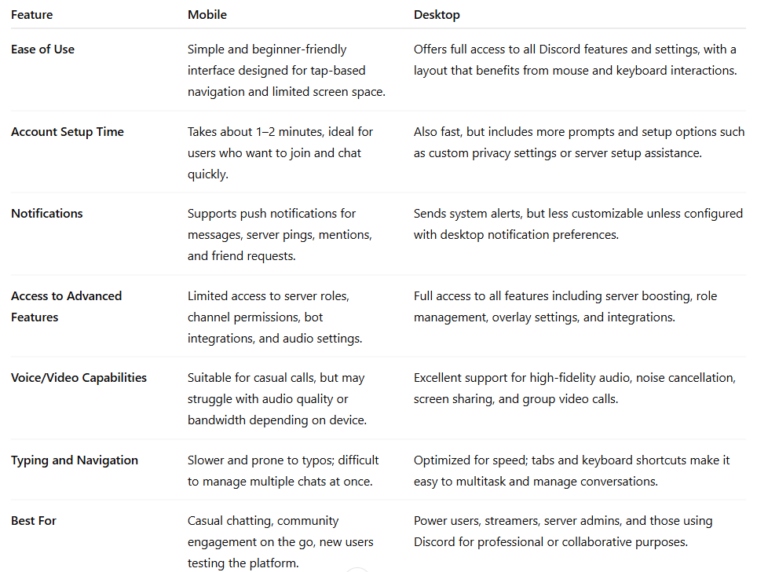
Additional Tips for New Users
Use Both Platforms Together: You can create an account on mobile and later log in on desktop—or vice versa. Discord syncs all data in real time.
Customize Your Profile: Don’t forget to upload a profile picture, set a status, and adjust your visibility/privacy settings under “User Settings.”
Enable Safe Direct Messaging: Navigate to Privacy & Safety to filter messages from unknown users and avoid spam.
Turn on Two-Factor Authentication (2FA): This keeps your account safe even if your email or password is compromised.
Join the Right Servers: Start by joining smaller or interest-based servers to understand how Discord works before diving into large, complex communities.
Final Thoughts
Creating a Discord account is fast and free, but the choice between mobile and desktop depends on your goals and habits. The mobile app is great for casual users, real-time chatting, and staying connected wherever you go. The desktop version, on the other hand, offers superior functionality, making it perfect for streamers, moderators, and productivity-minded users.