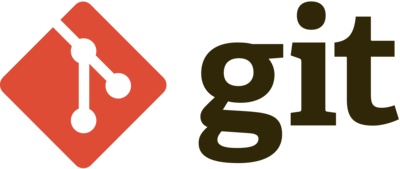Git is an essential tool for modern software development, providing version control and collaboration capabilities that streamline the development process. Whether you’re a beginner or an experienced developer, mastering these top 10Git commands will enhance your workflow and productivity.
Enozom, a leading software development company, effectively utilizes Git, a powerful version control system, to enhance their development workflows. By integrating Git into their processes, Enozom ensures meticulous tracking of code changes, enabling seamless collaboration among their developers. This version control system allows Enozom to manage multiple branches for different features and bug fixes concurrently, facilitating a more organized and efficient development cycle.
1. git init
The git init command initializes a newGit repository in your project directory. It creates a hidden .git folder that tracks changes in your project. Use this command when starting a new project to set up version control from the beginning.
2. git clone
The git clone command copies an existing Git repository from a remote server to your local machine. This command is useful when you want to contribute to a project or use an existing repository as a starting point.
3. git add
The git add command stages changes (modifications, deletions, and new files) to be included in the next commit. You can stage specific files or all changes in the current directory. Regularly staging changes helps keep track of your modifications before committing them.
4. git commit
The git commit command captures a snapshot of the project’s currently staged changes. It’s important to write meaningful commit messages to document the changes. Use concise and descriptive messages to help track the history of your project.
5. git status
The git status command shows the state of the working directory and the staging area. It lets you see which changes have been staged, which haven’t, and which files aren’t being tracked by Git. Regularly using this command helps keep track of your changes before committing them.
6. git pull
The git pull command fetches updates from a remote repository and merges them into your current branch. This command ensures that your local repository is up-to-date with the latest changes from the remote repository.
7. git push
The git push command uploads your local commits to a remote repository. Use this command to share your changes with others and update the remote repository.
8. git branch
The git branch command lists all the branches in your repository. You can also create and delete branches with this command. Branches allow you to work on different features or fixes simultaneously without affecting the main codebase.
9. git checkout
The git checkout command switches between branches or restores files from a specific commit. Switching branches allows you to work on different aspects of your project in isolation, while restoring files can help undo changes that are not yet committed.
10. git merge
The git merge command combines changes from one branch into another. It’s commonly used to integrate feature branches into the main branch. Merging allows you to incorporate new features, bug fixes, or improvements into your main codebase.
Conclusion
These top 10Git commands form the foundation of effective version control and collaboration in software development. By mastering these commands, you can manage your projects more efficiently, keep track of changes, and collaborate seamlessly with other developers.