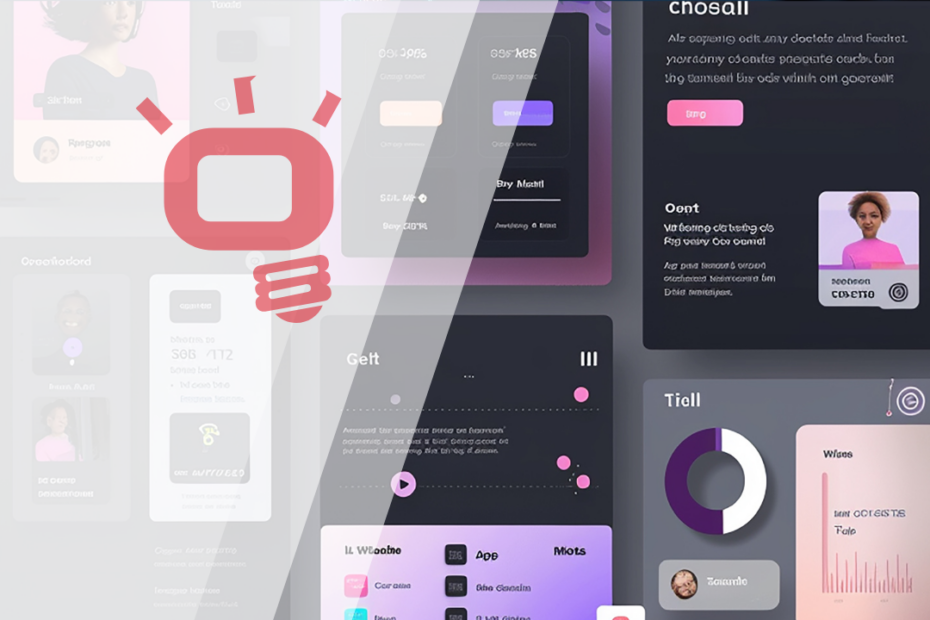In the digital age, first impressions are often shaped by speed. Whether it’s a web app, mobile platform, or enterprise dashboard, users expect a responsive, fluid experience. That expectation makes UI performance optimization a critical aspect of product development.
As a leading software company based in Alexandria, Enozom has worked with clients across industries to ensure their applications don’t just look great but feel fast, seamless, and efficient. This article outlines comprehensive strategies to enhance UI performance, improve user experience, and drive engagement.
Why UI Performance Optimization Matters
Business Impact
A delay of just one second in page response can reduce conversions by 7%. For e-commerce or SaaS platforms, this can translate into lost revenue and abandoned customers.
UX Impact
Even with stunning visuals, poor responsiveness can ruin user satisfaction. Fast-loading, smooth interfaces lead to:
Increased user retention
Higher customer satisfaction scores (CSAT)
Better mobile SEO rankings
Reduced support tickets related to glitches or UI confusion
Core Techniques for UI Performance Optimization
1. Minimize and Optimize Front-End Assets
Image Optimization
Use next-gen formats like WebP or AVIF.
Apply lazy loading to below-the-fold content using
loading="lazy".Implement responsive images via
srcsetto serve different resolutions per device.
CSS & JS Optimization
Minify and combine stylesheets and JavaScript.
Remove unused code with tools like PurgeCSS or Tree Shaking in modern bundlers.
Use code-splitting to load only what’s needed per view.
Fonts
Load only the required character subsets.
Use font-display: swap to ensure content renders before the font is fully loaded.
Prefer system fonts when custom fonts aren’t essential.
2. Streamline the DOM Structure
Excessive DOM depth increases memory use and slows rendering.
Limit the number of DOM nodes.
Reuse components instead of duplicating code.
Remove invisible or obsolete elements that bloat the structure.
Tip: Audit your DOM tree with Chrome DevTools’ Performance tab to identify rendering bottlenecks.
3. Use Virtualization for Large Data Sets
Rendering long lists or data tables can strain performance.
Use libraries like React Virtualized or Vue Virtual Scroll List to render only visible rows.
Break up rendering tasks using
requestIdleCallbackor chunking methods to avoid main thread blocking.
4. Implement Efficient State Management
Unoptimized state changes can cause unnecessary UI re-renders.
Avoid “prop drilling” in large apps—use centralized state tools like Redux, Zustand, or Pinia.
Use memoization (
useMemo,React.memo,shouldComponentUpdate) to prevent expensive re-calculations.Separate stateful and stateless UI logic to reduce render scope.
5. Optimize the Critical Rendering Path
The critical rendering path determines how quickly a browser can paint the first pixel.
Techniques:
Inline critical CSS to reduce render-blocking resources.
Defer non-essential JavaScript using
deferorasync.Minimize the number of reflows and repaints by batching DOM updates.
Bonus Tip: Use Lighthouse to identify large layout shifts or unused JavaScript.
6. Asynchronous UI Interactions
Blocking calls can freeze the interface. Always keep the UI thread free.
Use asynchronous APIs and background workers.
Show skeleton loaders or shimmer placeholders during data fetches.
Split up long operations (like file parsing) into web workers to offload from the main thread.
7. Use GPU Acceleration Wisely
Leverage hardware acceleration with GPU-friendly CSS properties:
Use
transform,opacity, andtranslateovertop,left, orwidth.Avoid animations on layout-triggering properties.
8. Monitor Performance in Production
Development builds often mask real-world issues.
Integrate Real User Monitoring (RUM) tools like:
Google Analytics Web Vitals
Datadog
New Relic Browser
Track metrics such as:
First Contentful Paint (FCP)
Time to Interactive (TTI)
Cumulative Layout Shift (CLS)
9. Reduce API Response Time
Sometimes, UI slowness stems from backend lag.
Use pagination and filtering on large data fetches.
Implement graphQL or partial responses to return only needed fields.
Add loading states to reduce perceived wait time.
Optimization for Mobile UI
Mobile users often deal with limited bandwidth and lower processing power.
Avoid heavy scripts and background auto-playing content.
Design mobile-first UIs with smaller default asset sizes.
Reduce tap delays and improve touch targets.
Prioritize above-the-fold rendering for faster perceived load.
UI Design Considerations That Improve Perceived Performance
Sometimes, the feeling of speed is more important than actual speed.
Progress indicators: Let users know the system is working.
Preload transitions: Use skeleton screens or micro-animations for fluid transitions.
Predictive loading: Preload likely next steps using tools like
rel="preload"or service workers.
FAQs
1. What is UI performance optimization?
UI performance optimization refers to techniques and strategies used to improve the speed, responsiveness, and fluidity of a user interface. This includes reducing load times, minimizing re-renders, streamlining assets, and improving overall interaction speed to deliver a smoother user experience.
2. Why does UI speed matter so much?
Slow interfaces frustrate users and cause drop-offs. Studies show that even a 1-second delay in UI response can lead to decreased user satisfaction, lower conversion rates, and reduced SEO rankings—especially on mobile. Fast UIs create better engagement and trust.
3. What tools can I use to measure UI performance?
You can use tools like:
Google Lighthouse (performance audits)
Chrome DevTools (for memory and rendering analysis)
Web Vitals (for real user metrics)
GTmetrix or PageSpeed Insights (for web performance)
React Profiler or Vue Devtools (for component performance)
4. How can I speed up UI performance on mobile devices?
To improve UI speed on mobile:
Use responsive and mobile-first design
Optimize for low bandwidth and small screens
Lazy load images and components
Limit animations and background tasks
Reduce touch input delays with optimized event handlers
5. What’s the difference between UI and UX performance?
UI performance focuses on how quickly and smoothly interface elements render and respond.
UX performance considers the overall user experience, including interface logic, accessibility, flow, and satisfaction.
Good UI performance supports good UX, but they are not the same.
6. How do I know if my UI is causing performance issues?
Signs include:
Long load times
Delayed button or interaction responses
Choppy animations or scrolling
High bounce rates
User feedback about “slowness” or lag
Analyzing real-time performance metrics and running audits can pinpoint problem areas.
7. Should UI performance be handled by designers or developers?
Both! Designers should create layouts with performance in mind (e.g., minimal elements, simple animations), while developers must implement efficient code and loading strategies. Collaboration between both teams is key to successful optimization.